
How to Upload Marker file in AR feature?
Follow below mentioned steps to Upload Marker file in AR :
-
If you have created an account with Developer Vuforia, login, else Register
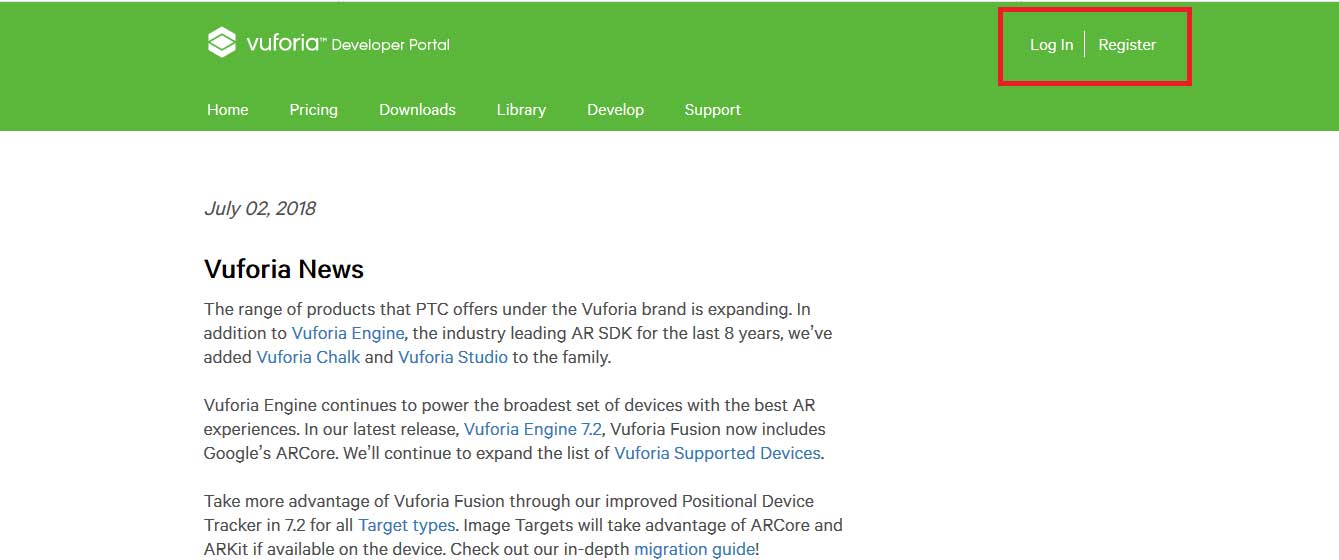
-
Once you are in Vuforia dashboard, select Develop tab
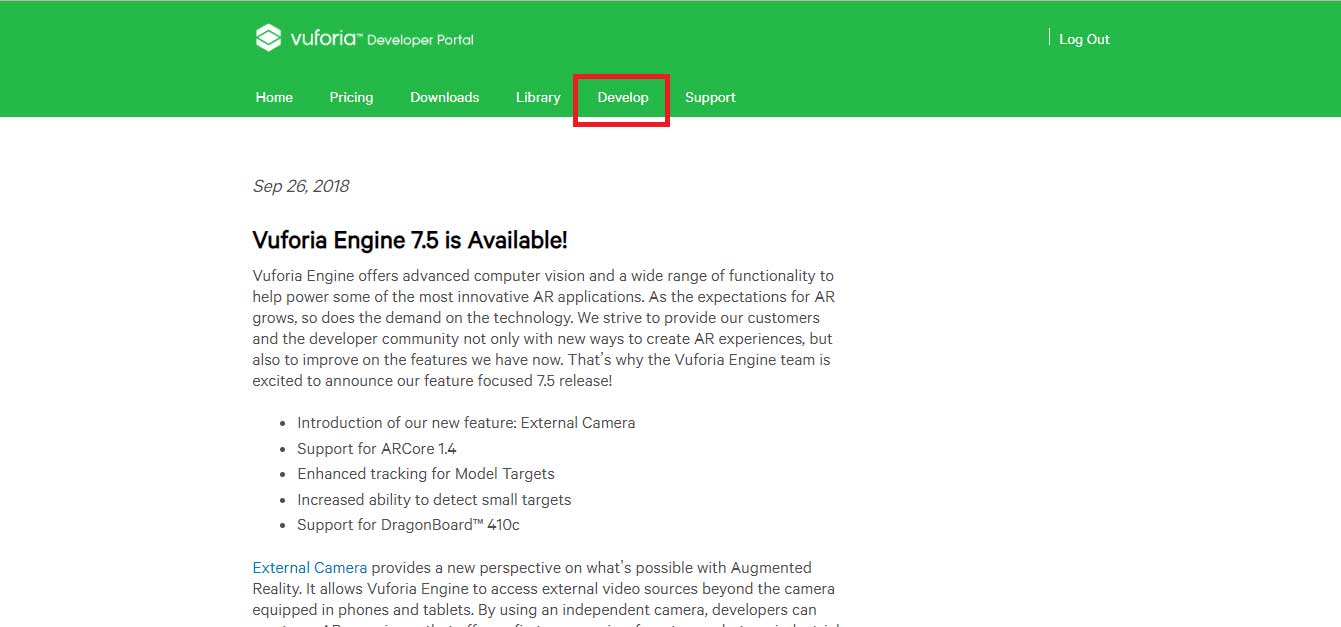
-
Click on Target Manager tab
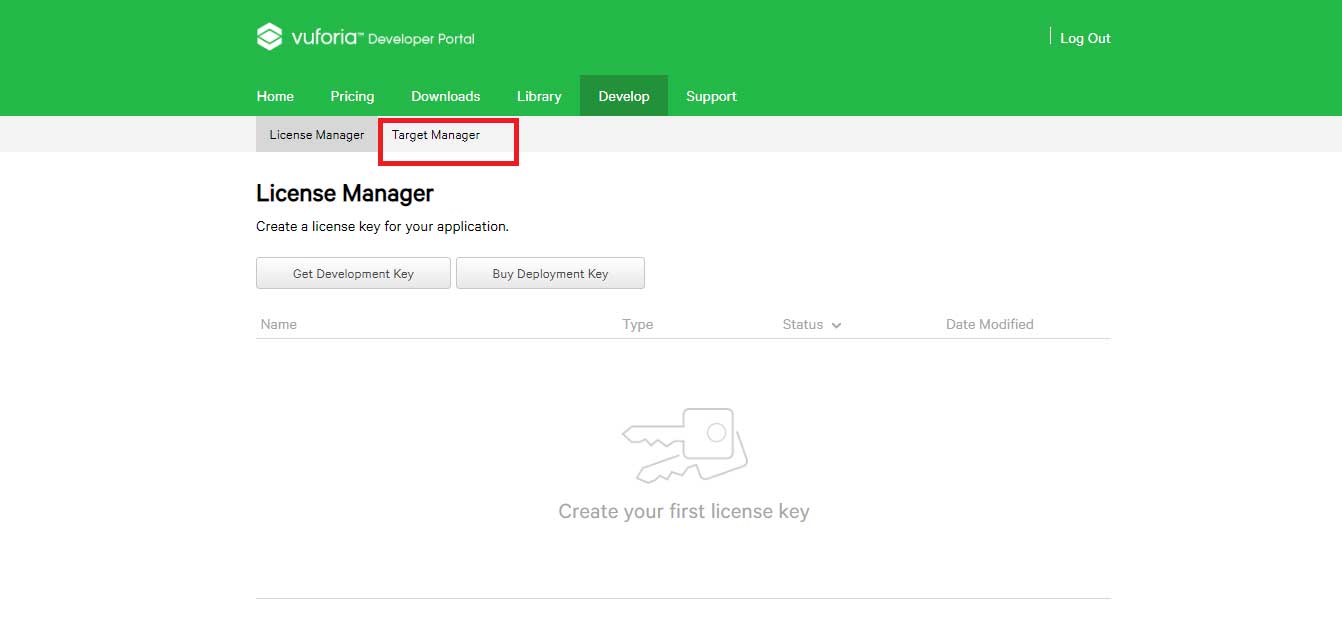
-
Click on Add Database button under Target Manager, it will open Create Database dialog box
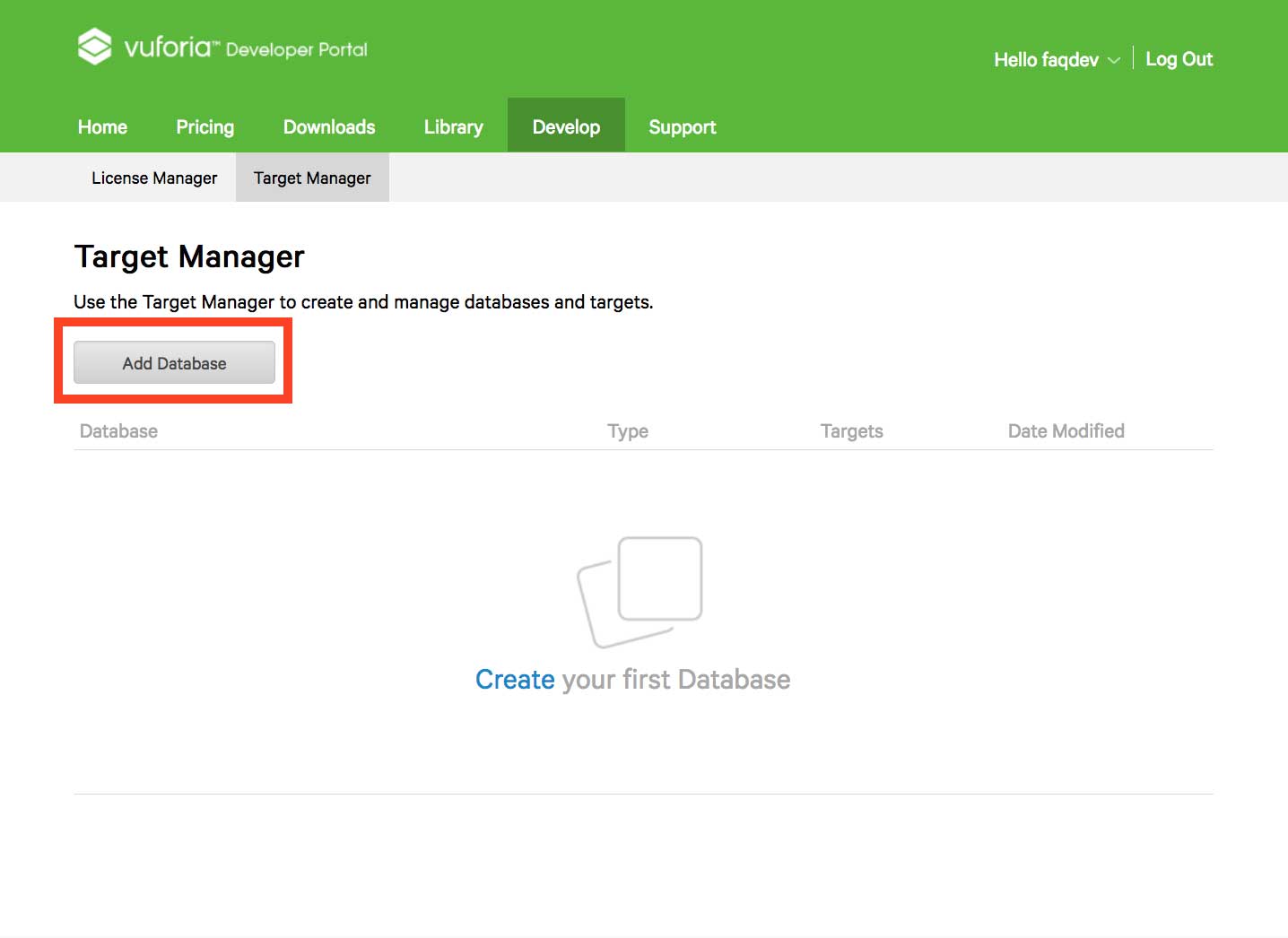
-
Provide a name to your Database, select Device under Type field, then click on Create button
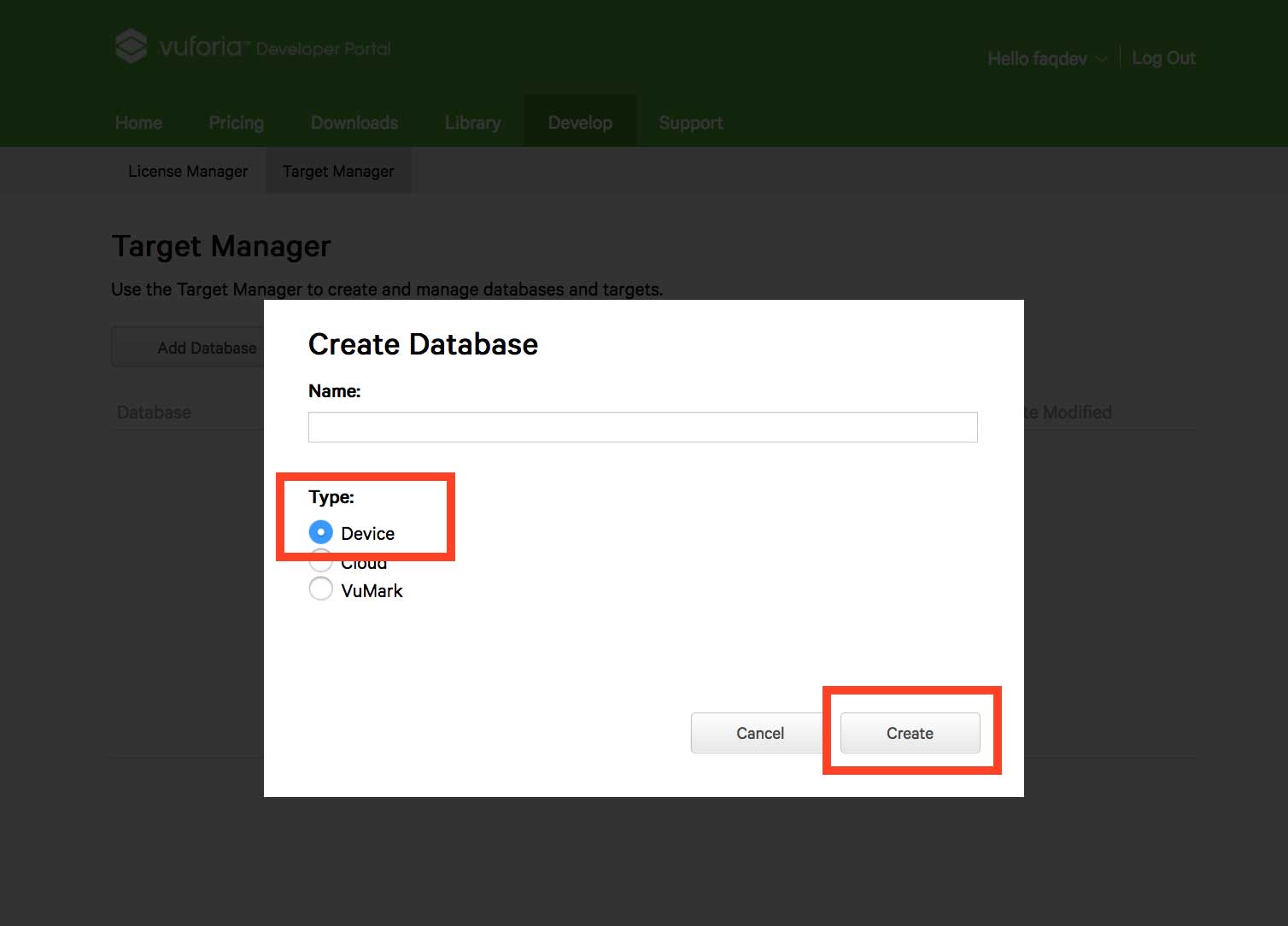
-
Now click on your Database name under Target Manager section
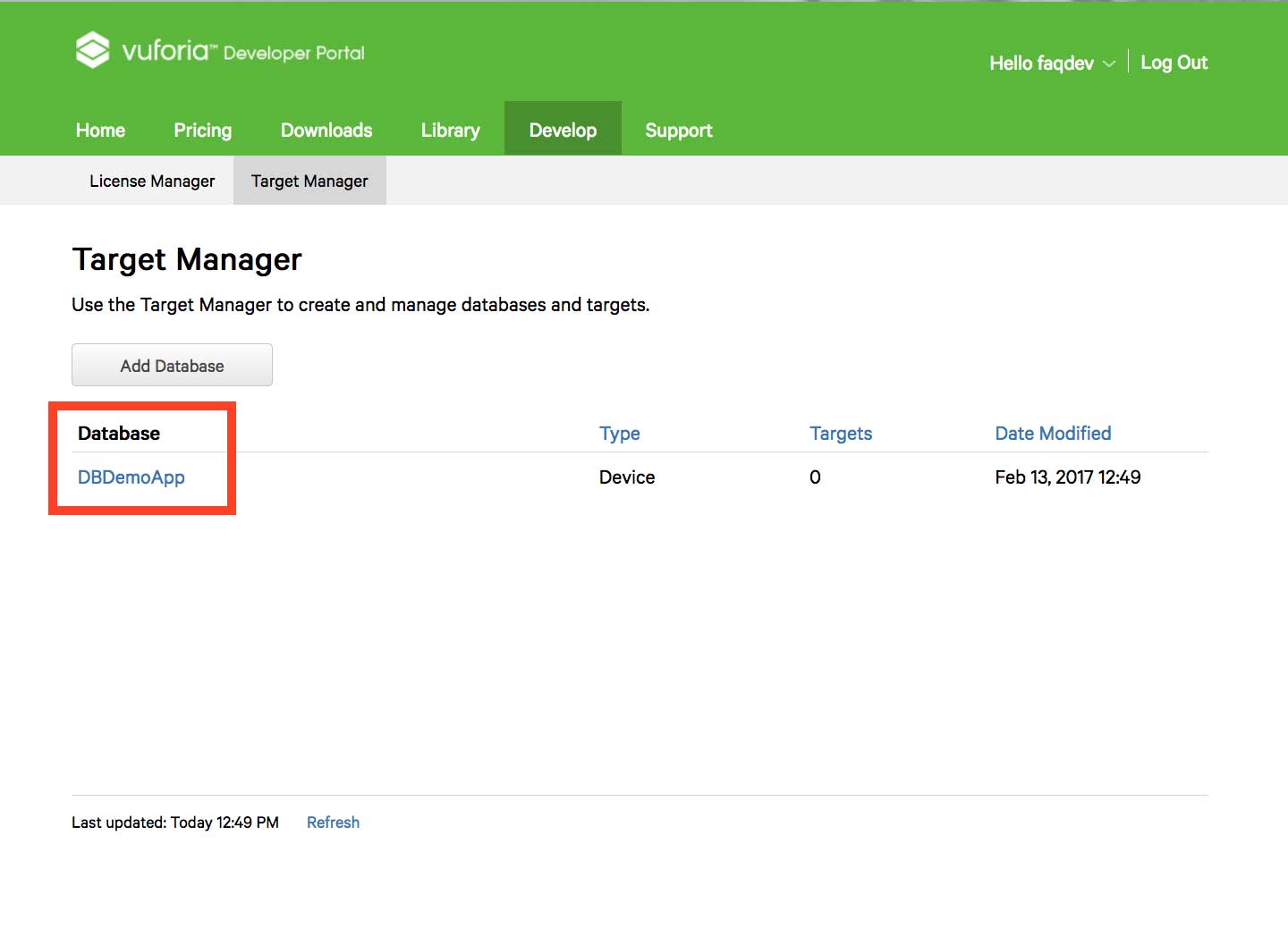
-
Click on Add Target button. It will open Ad Target dialog box
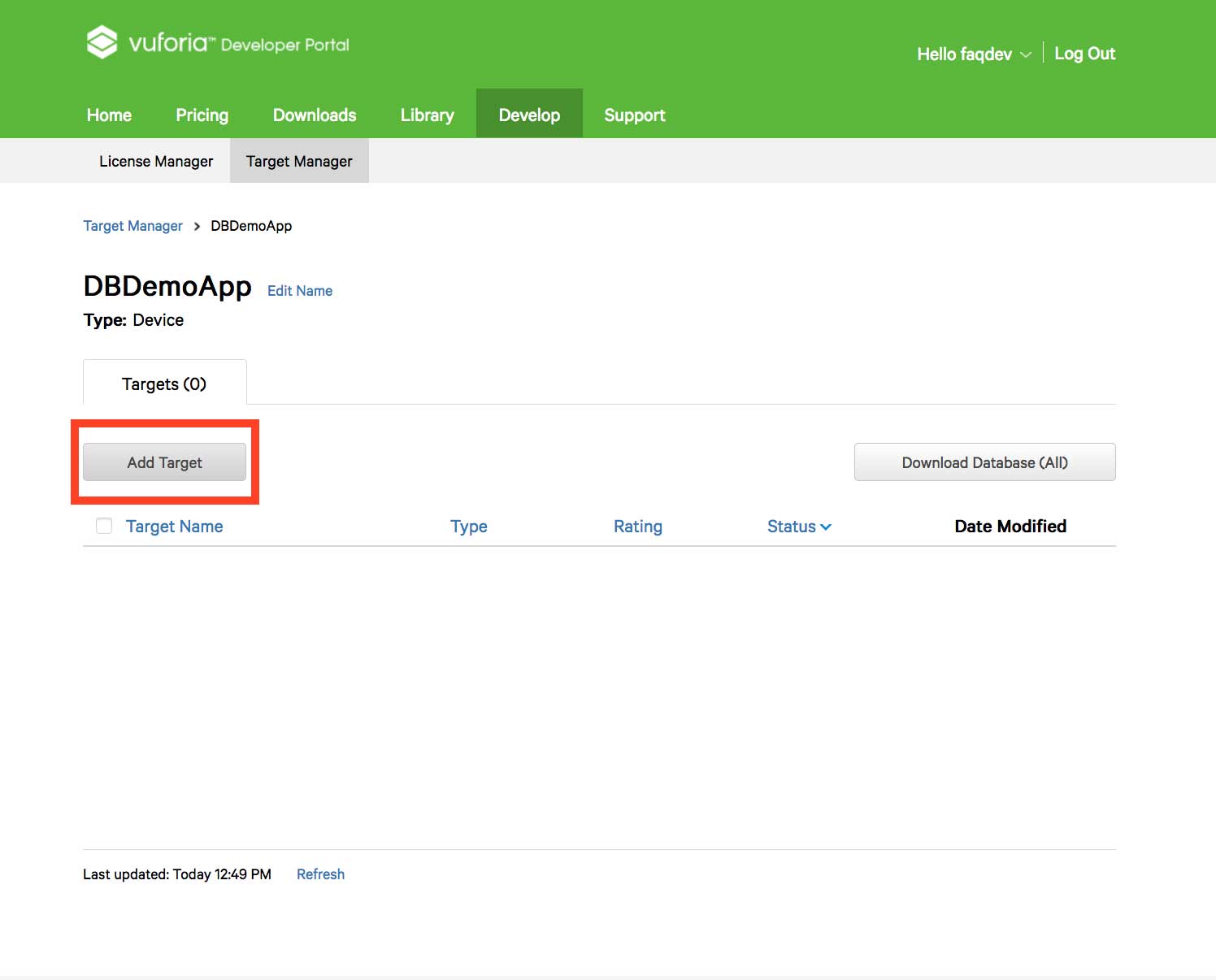
-
Select Single Image as in Ad type, browse the actual file (width should be 200), and provide a name to your image. Once done, click on Add button
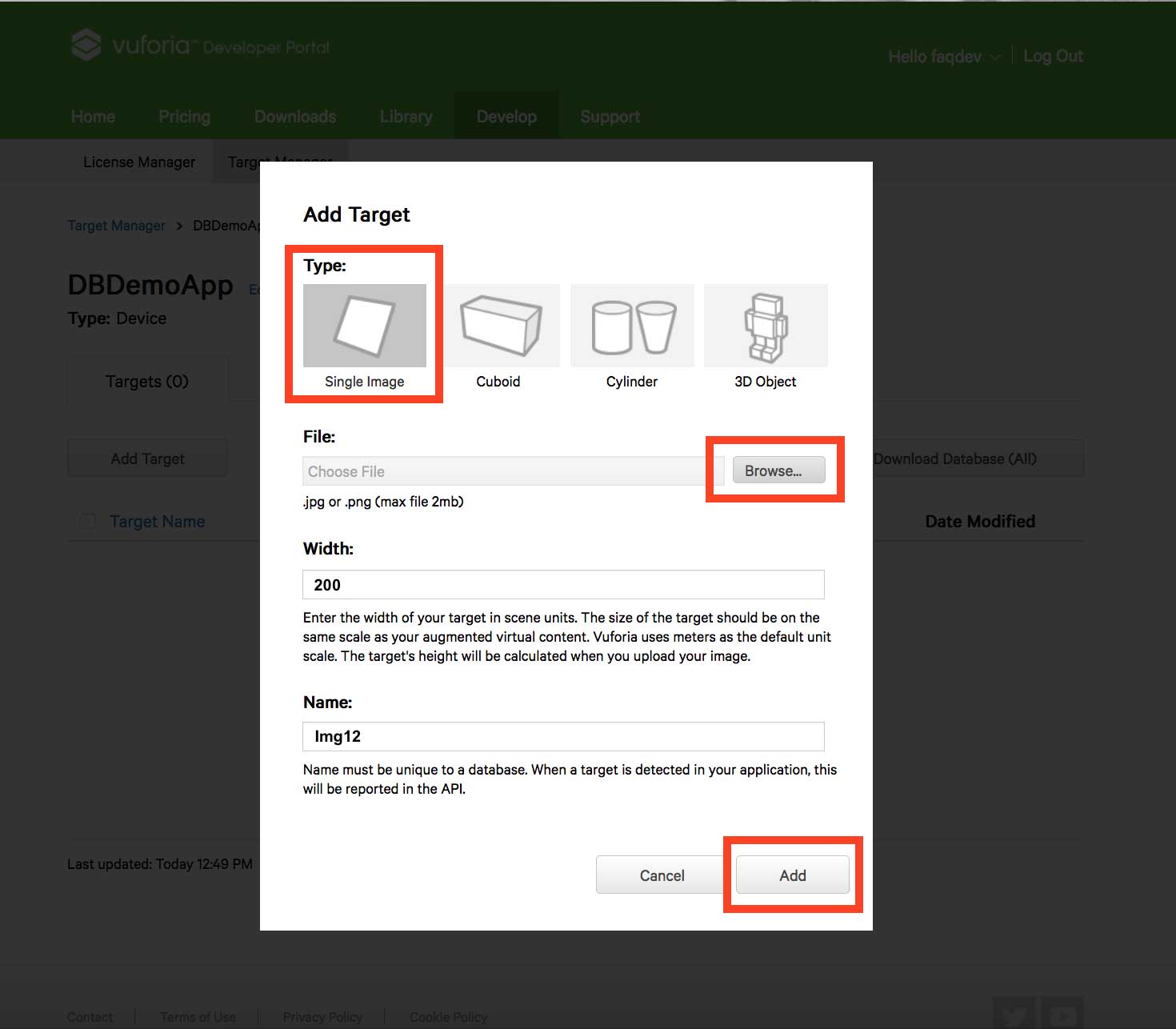
-
Now click on Download Database button. It will open Download Database dialog box
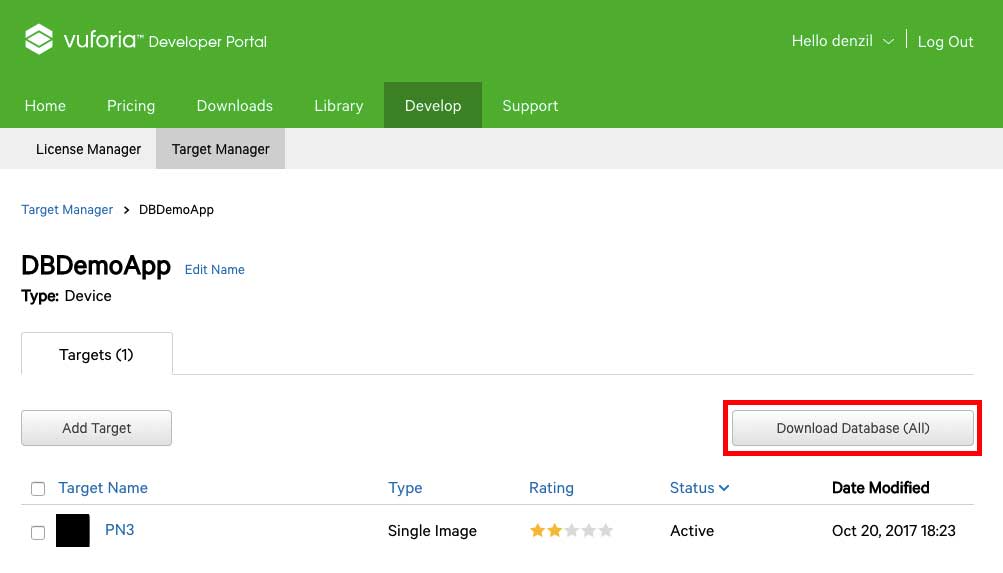
-
Select Android Studio, Xcode or Visual Studio option, then click on Download button
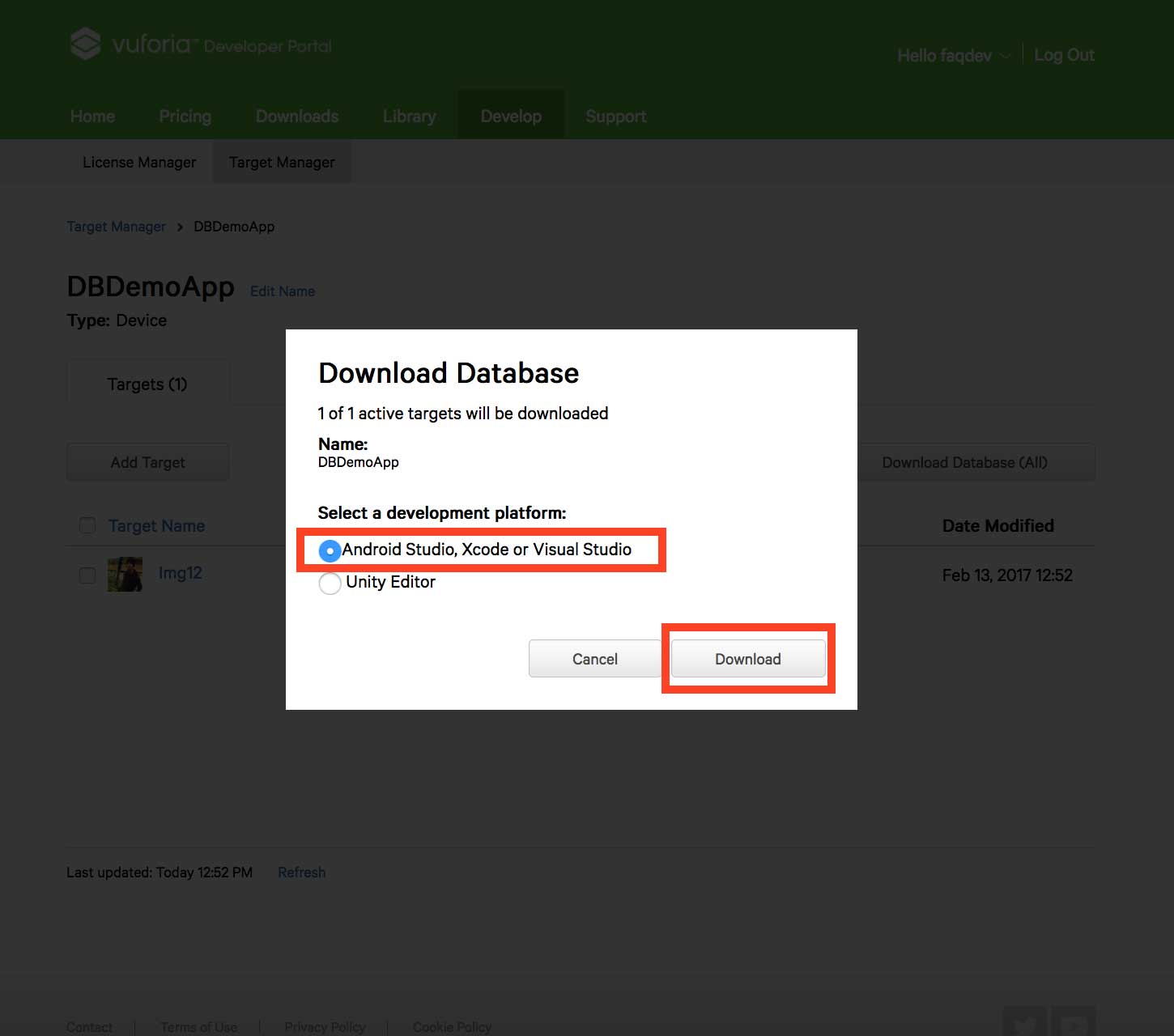
- Upload this file into Upload Marker field of AR file
- Now select the actions that you want to perform once the AR object is scanned
Disclaimer: All Baileybryson users who intend to use the AR feature powered by Vuforia are requested to adhere by Terms of Use set by PTC Inc.(PTC), as mentioned on https://developer.vuforia.com/legal/vuforia-developer-agreement
