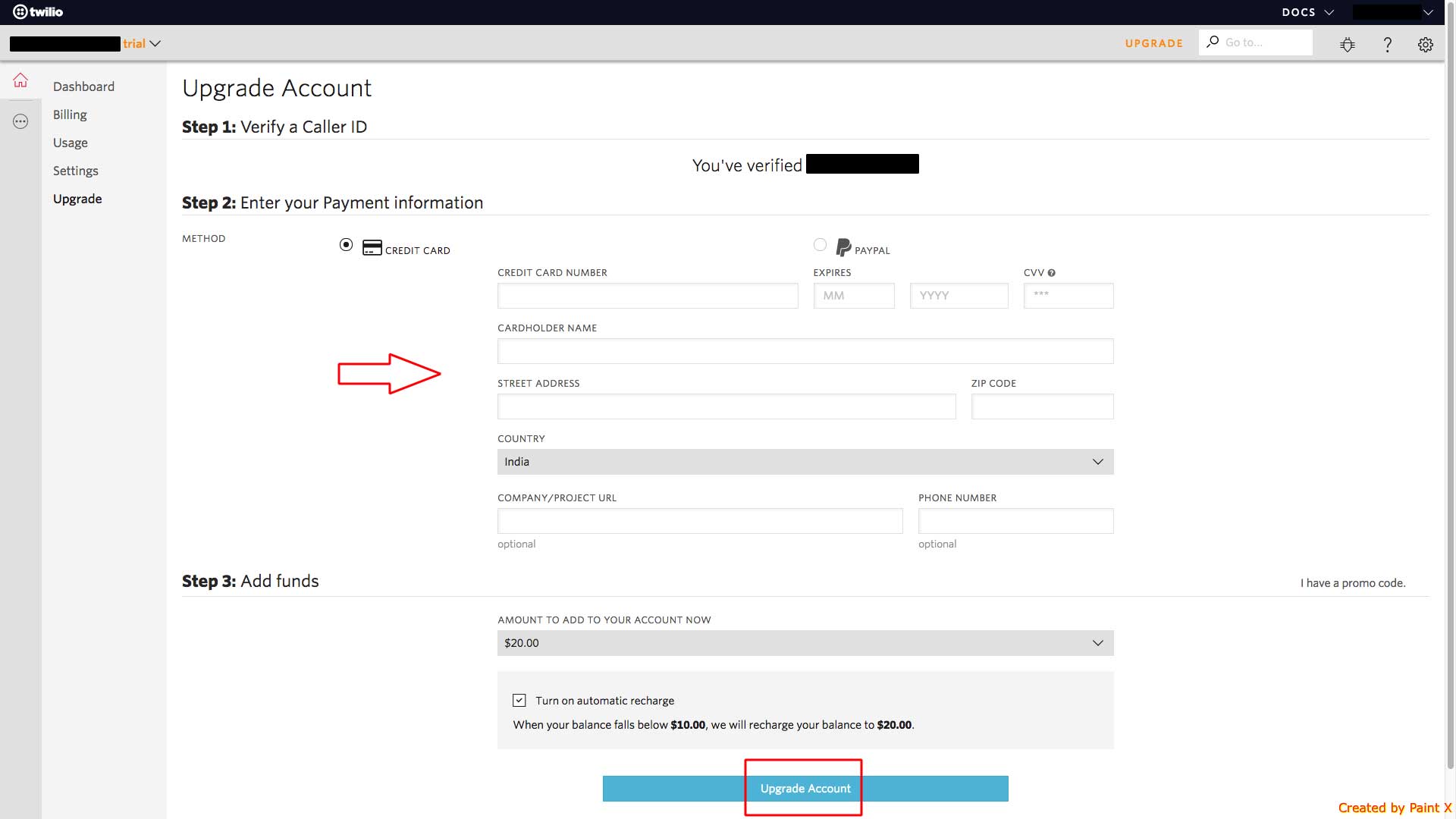How to obtain Account SID and Auth Token from Twilio account ?
Follow steps below to obtain Account SID and Auth Token from Twilio account:
Step 1 : Go to Twilio
Step 2 : If you have twilio account Login else signup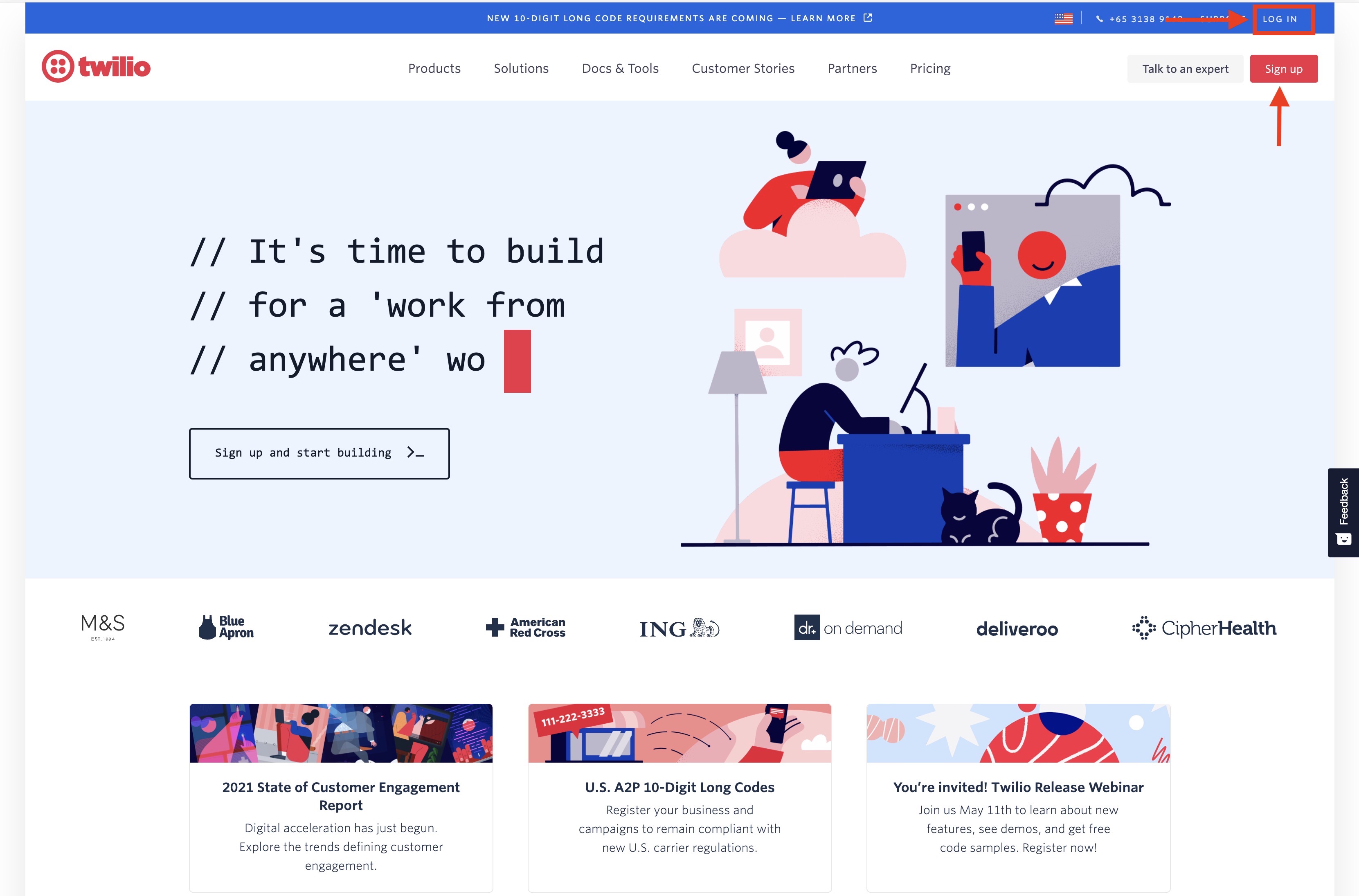
Step 3 : Click on Get a Trial Number
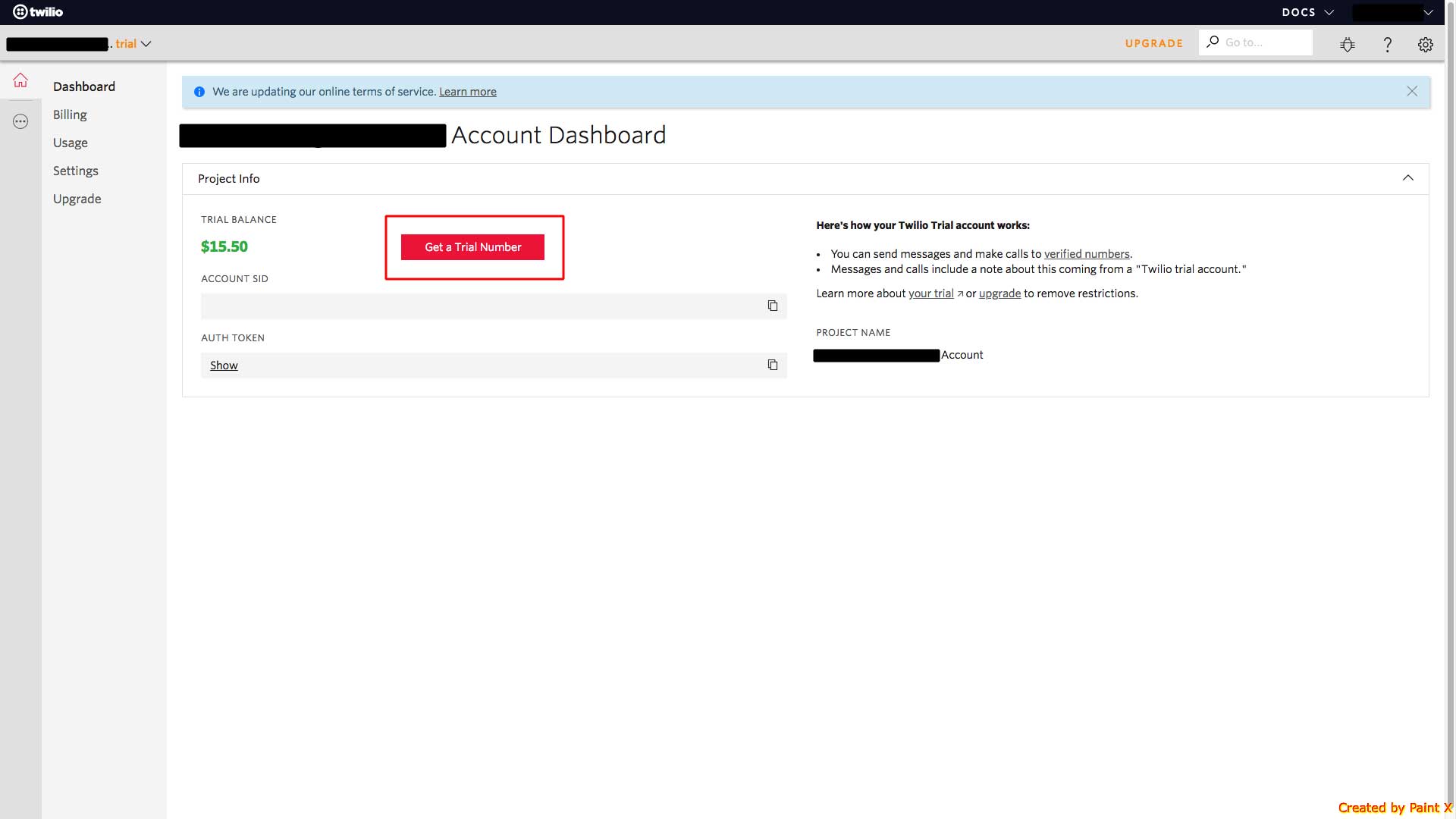
Step 4 : A popup showing a number will appear. If you want, you can search for a different number, or you can choose this number
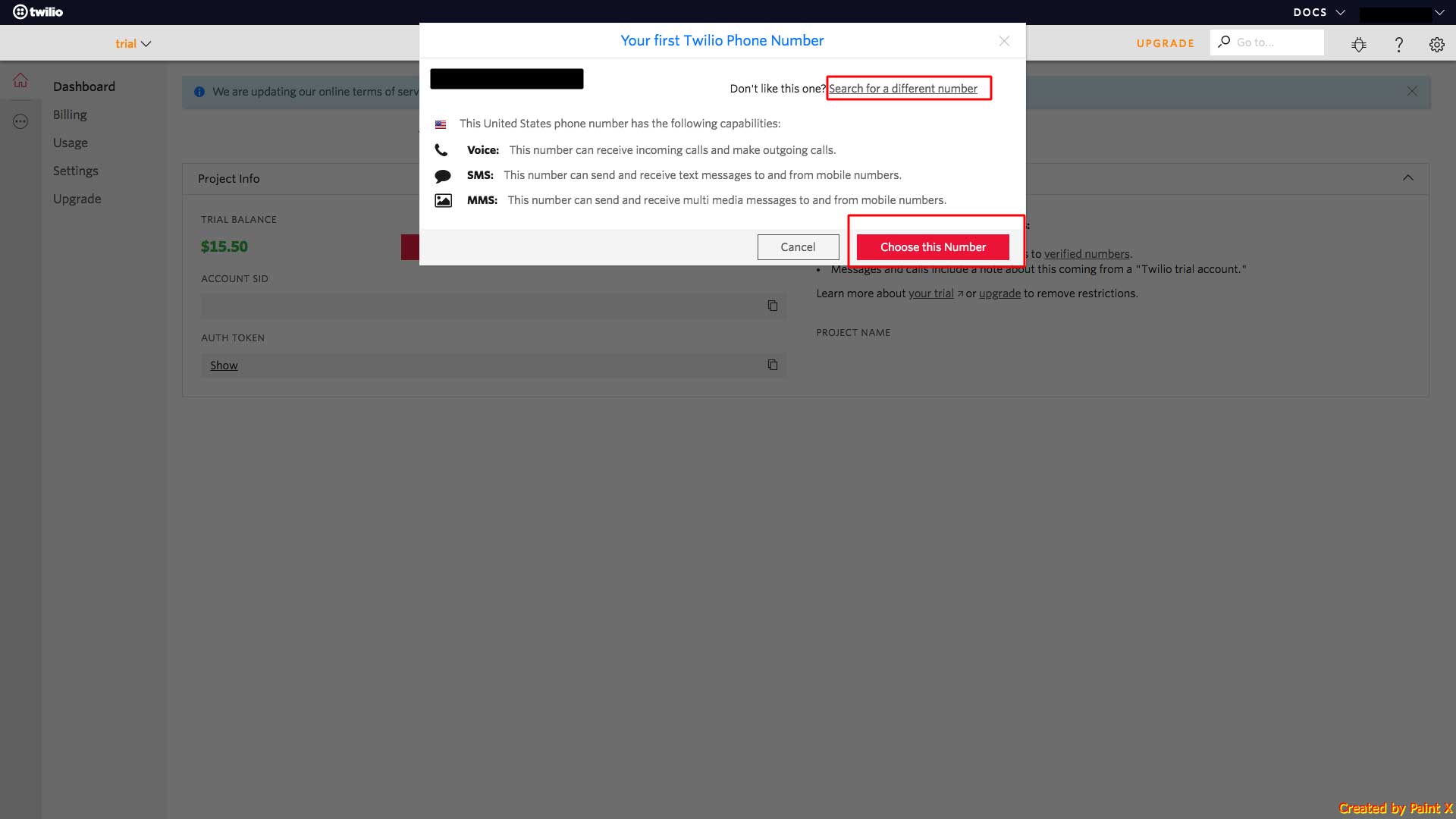
Step 5 : You will see your new phone number. Copy it and click on Done
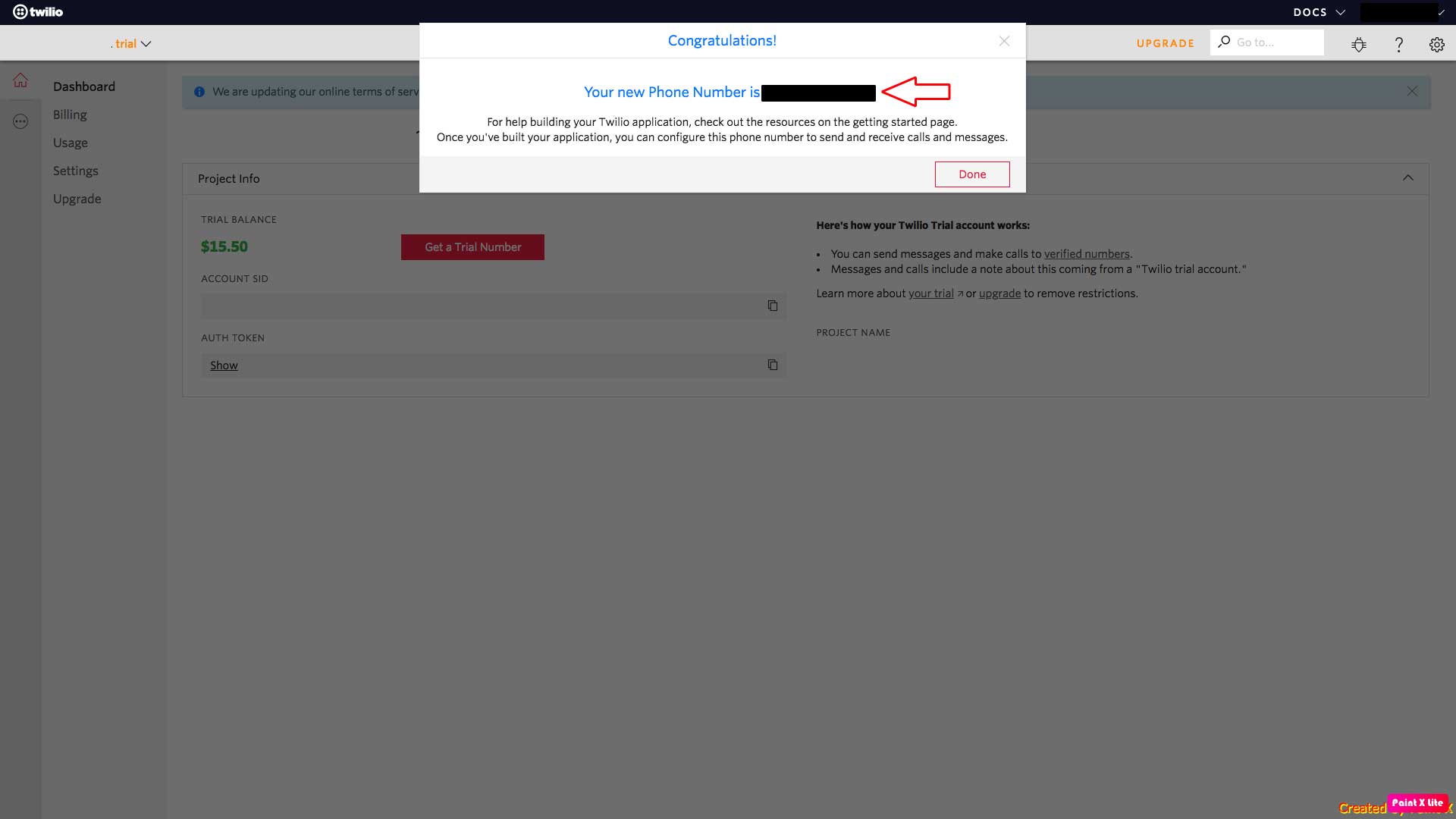 Step 6 : Here are your Account SID and Auth Token keys. Copy them too and click on three-dot icon present on the left most side of your dashboard
Step 6 : Here are your Account SID and Auth Token keys. Copy them too and click on three-dot icon present on the left most side of your dashboard

Step 7 : Under Communications Cloud, click on Programmable Messaging.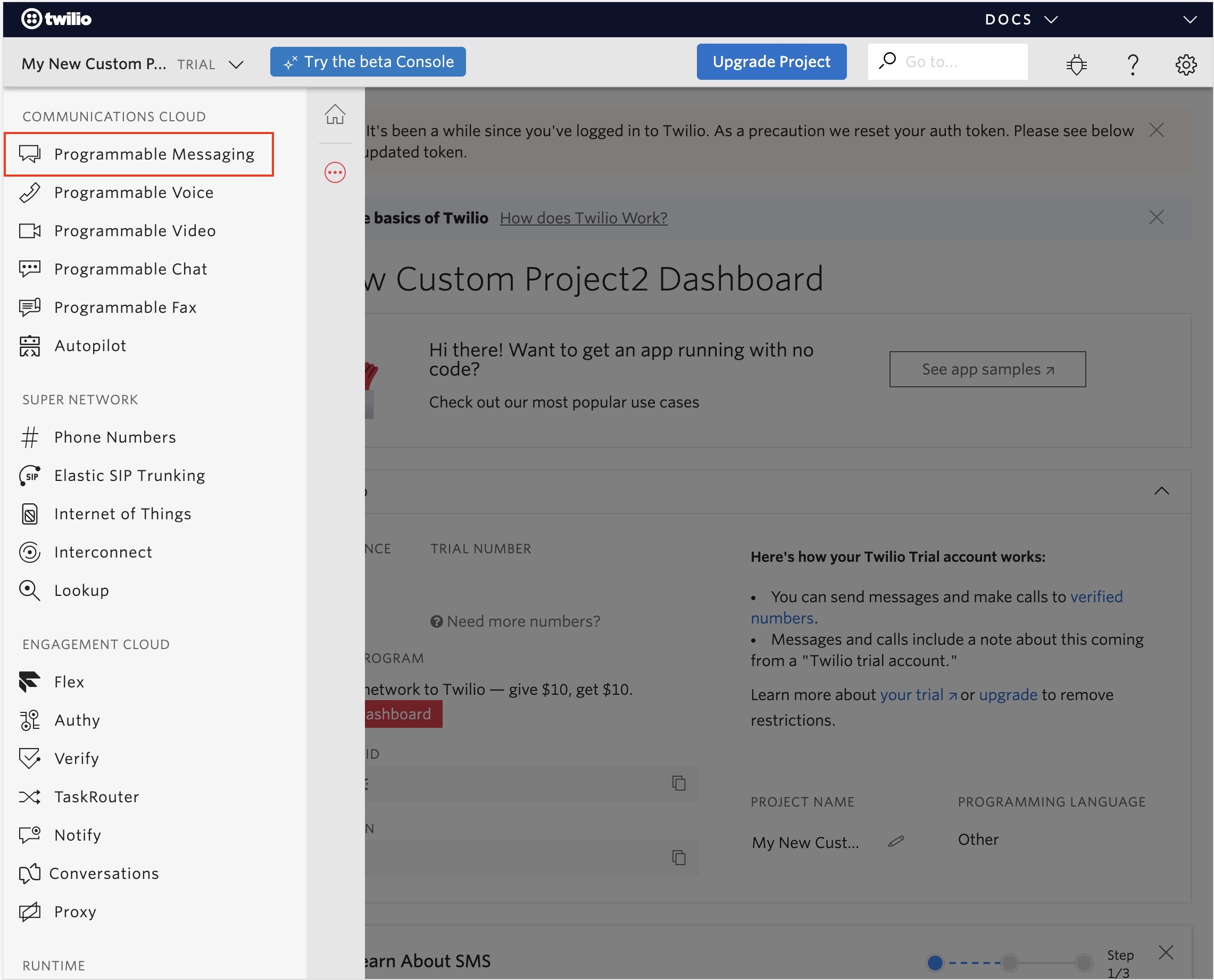
Step 8 : You will be redirected to the Programmable Messaging dashboard. Now, click here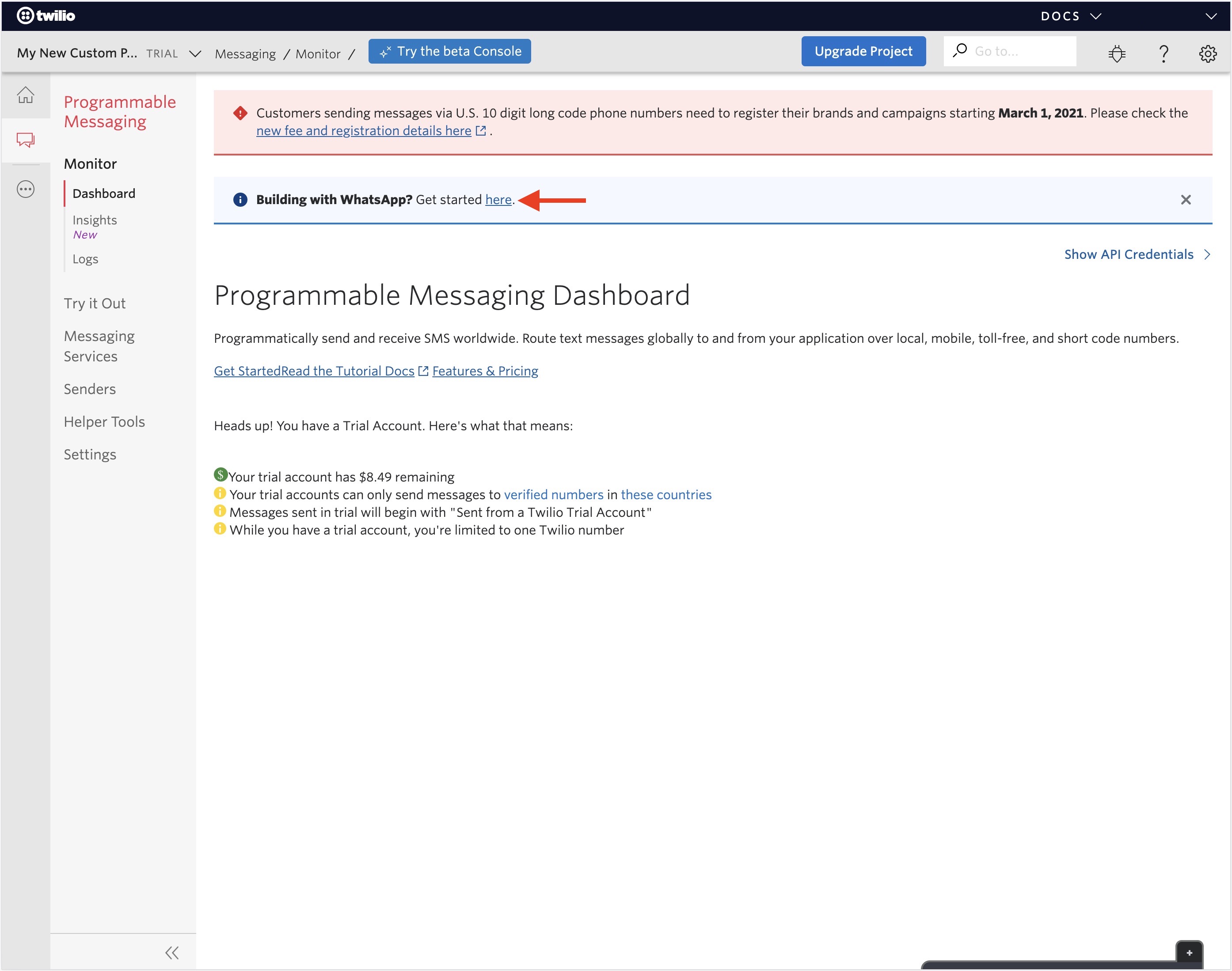
Step 9 : Click on Try SMS on the sidebar 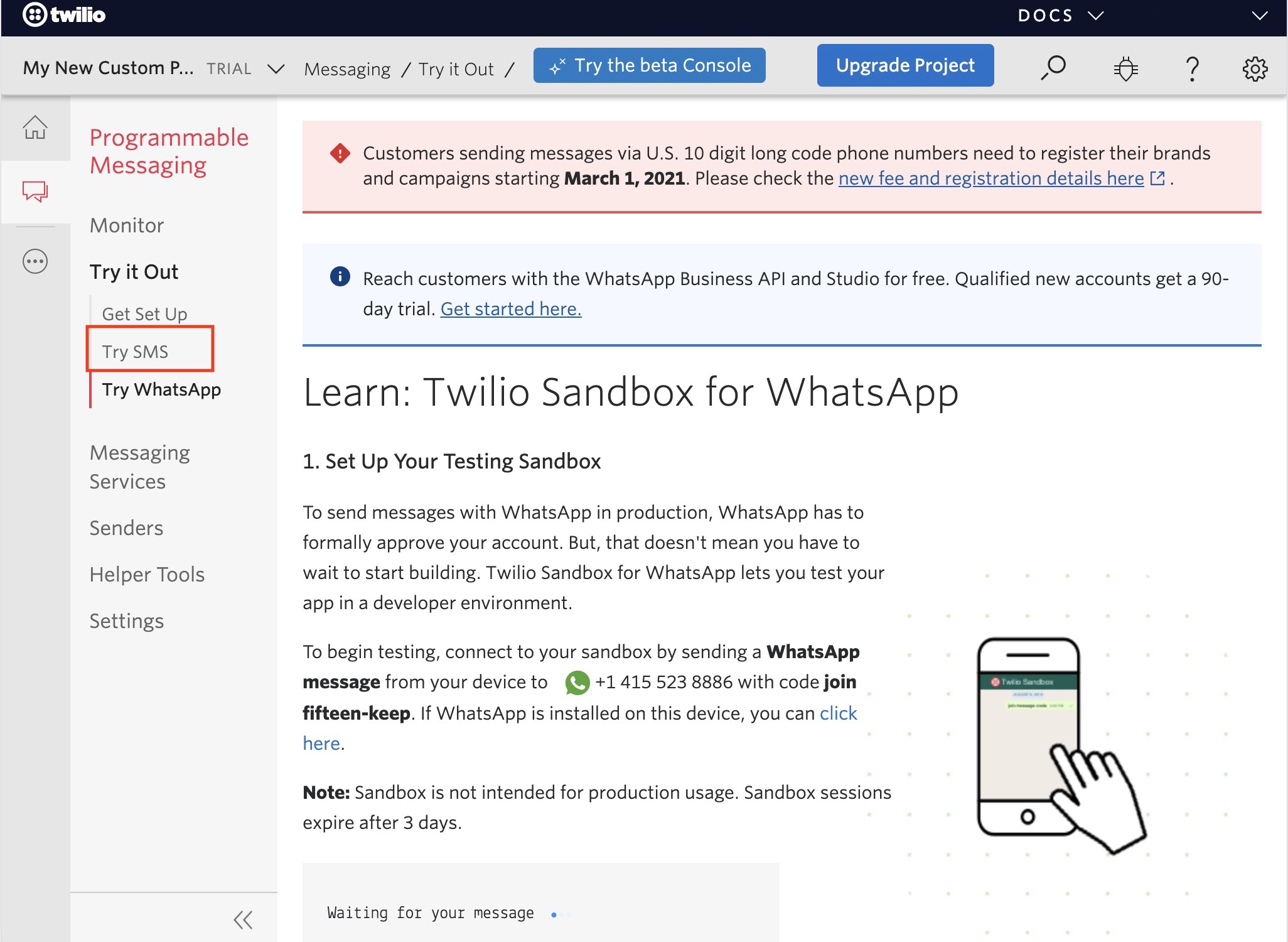
Step 10 : Click on Get Setup for creating Messaging Service and adding Twilio Phone Number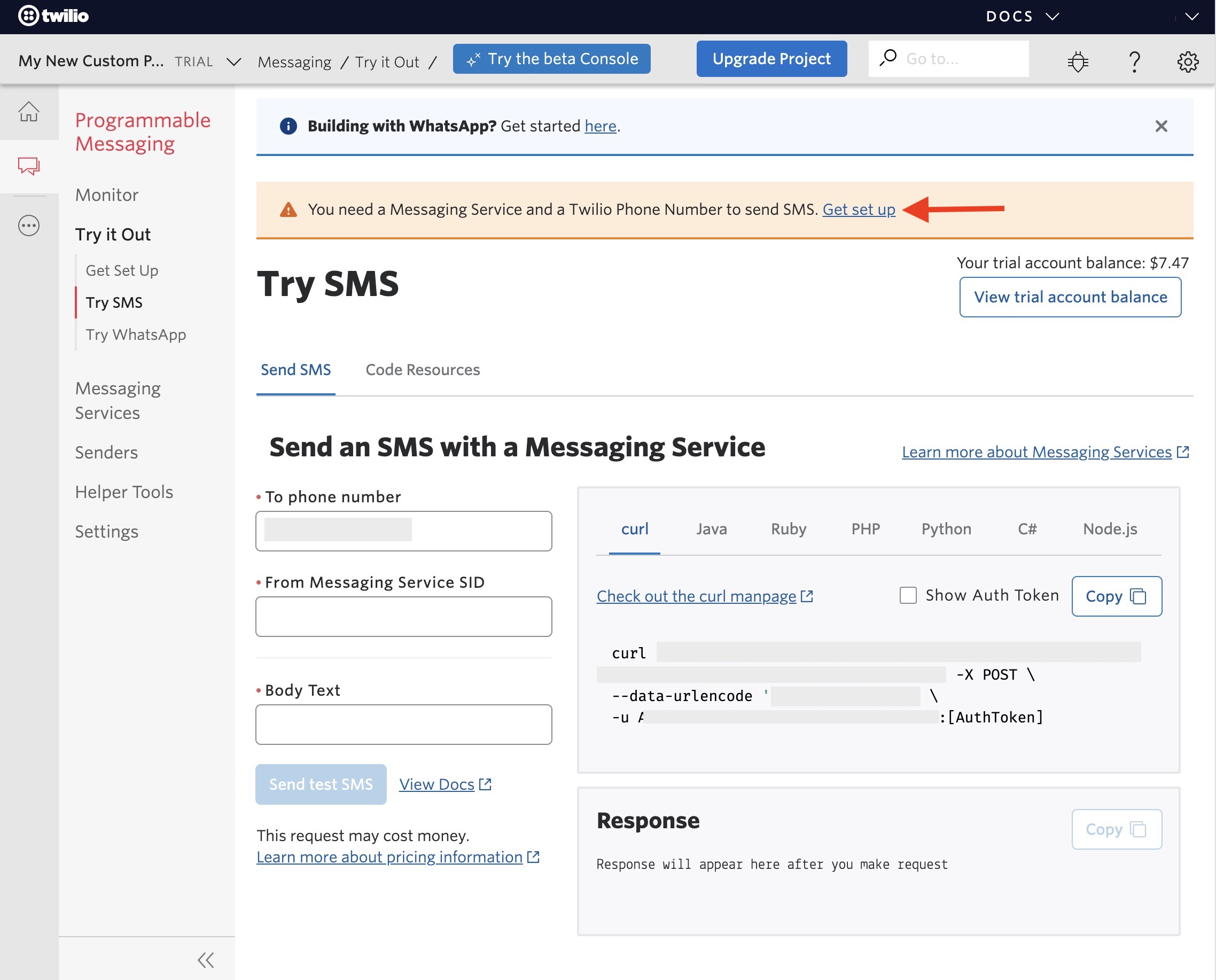
Step 11 : Click on Start Setup.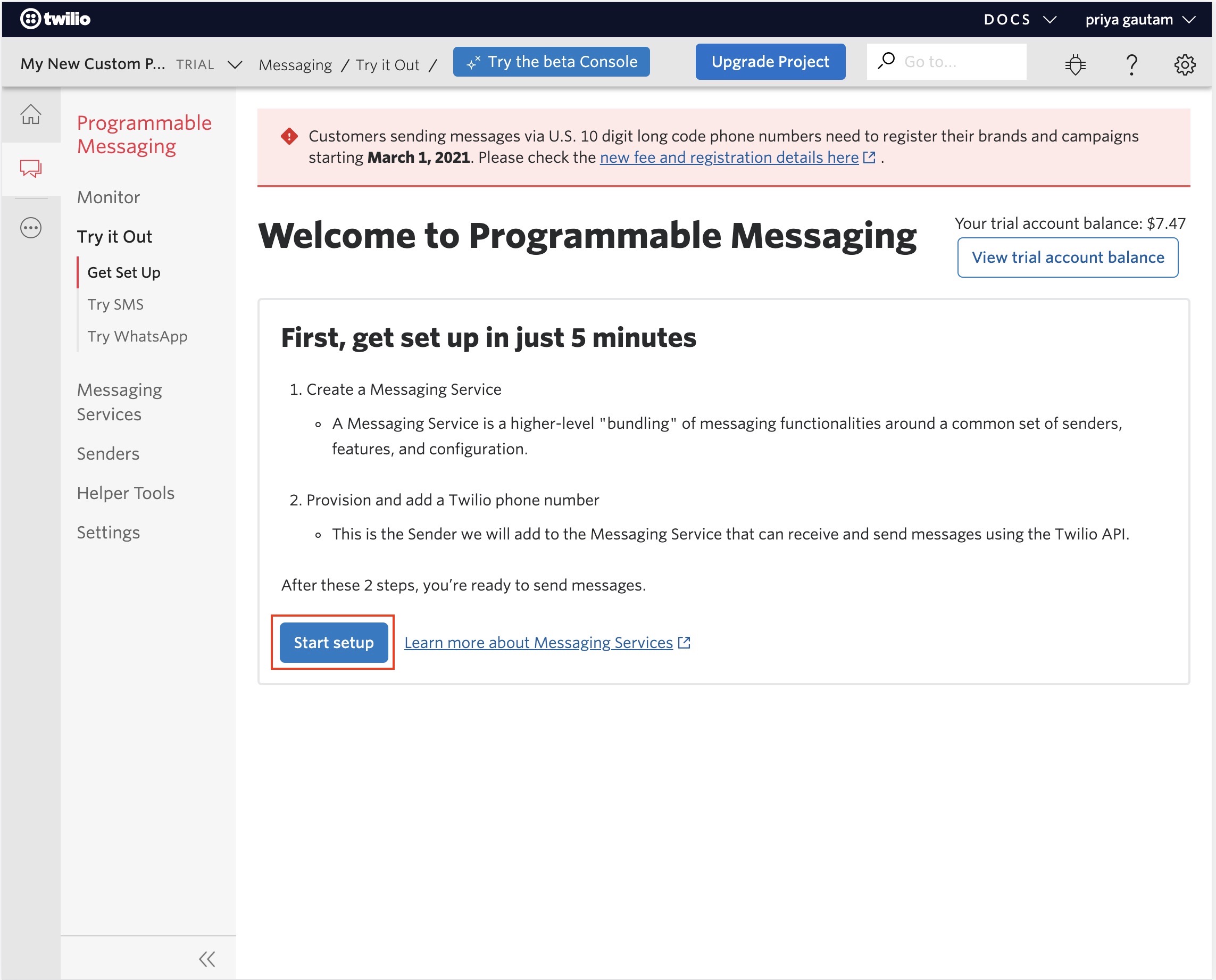
Step 12 : A pop-up will open. Enter the Messaging Service Name and click on Create Messaging Service.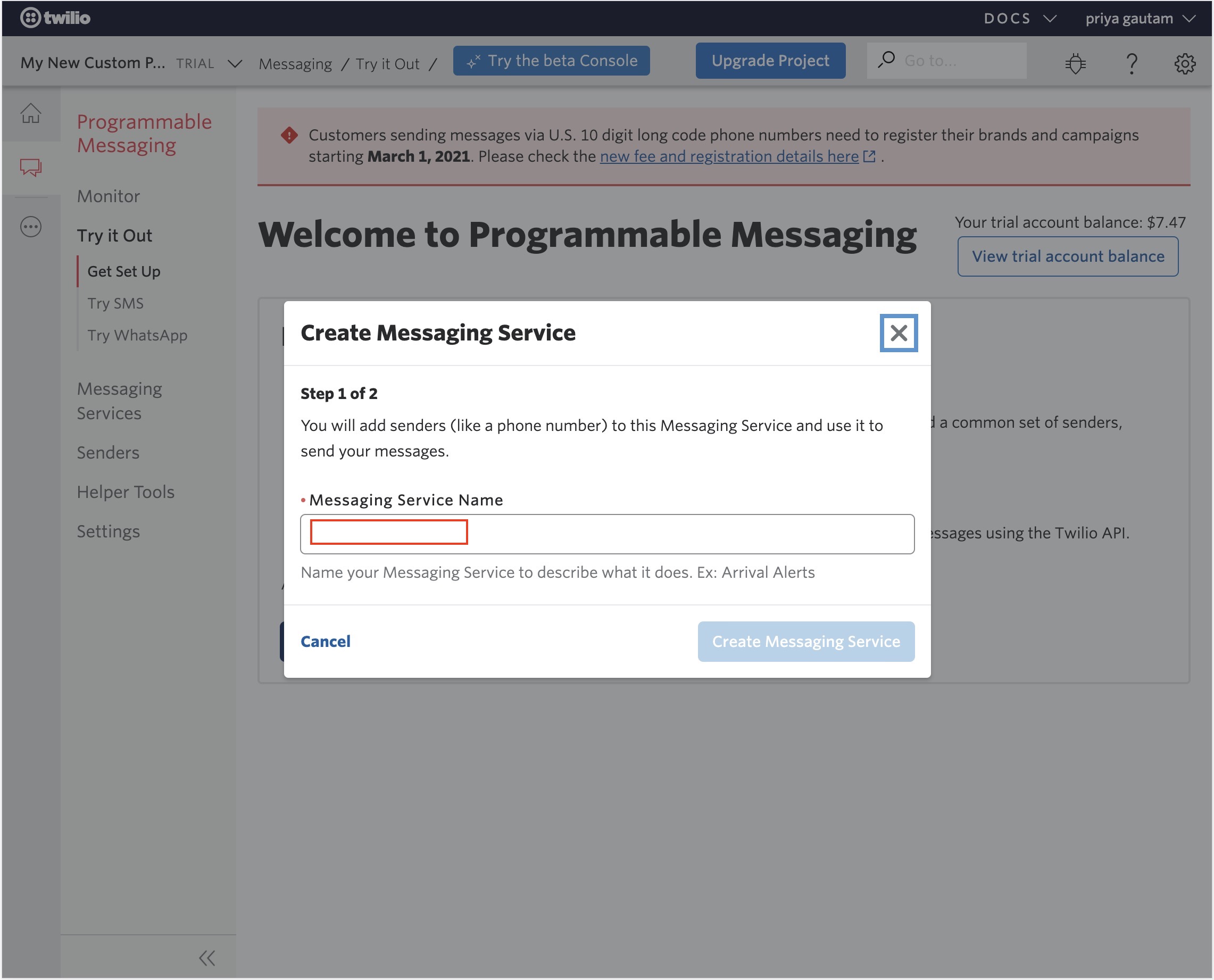
Step 13 : Provision and add an SMS-capable Twilio phone number. Select an existing phone number or search for a different number. Once done, click on Add this Number.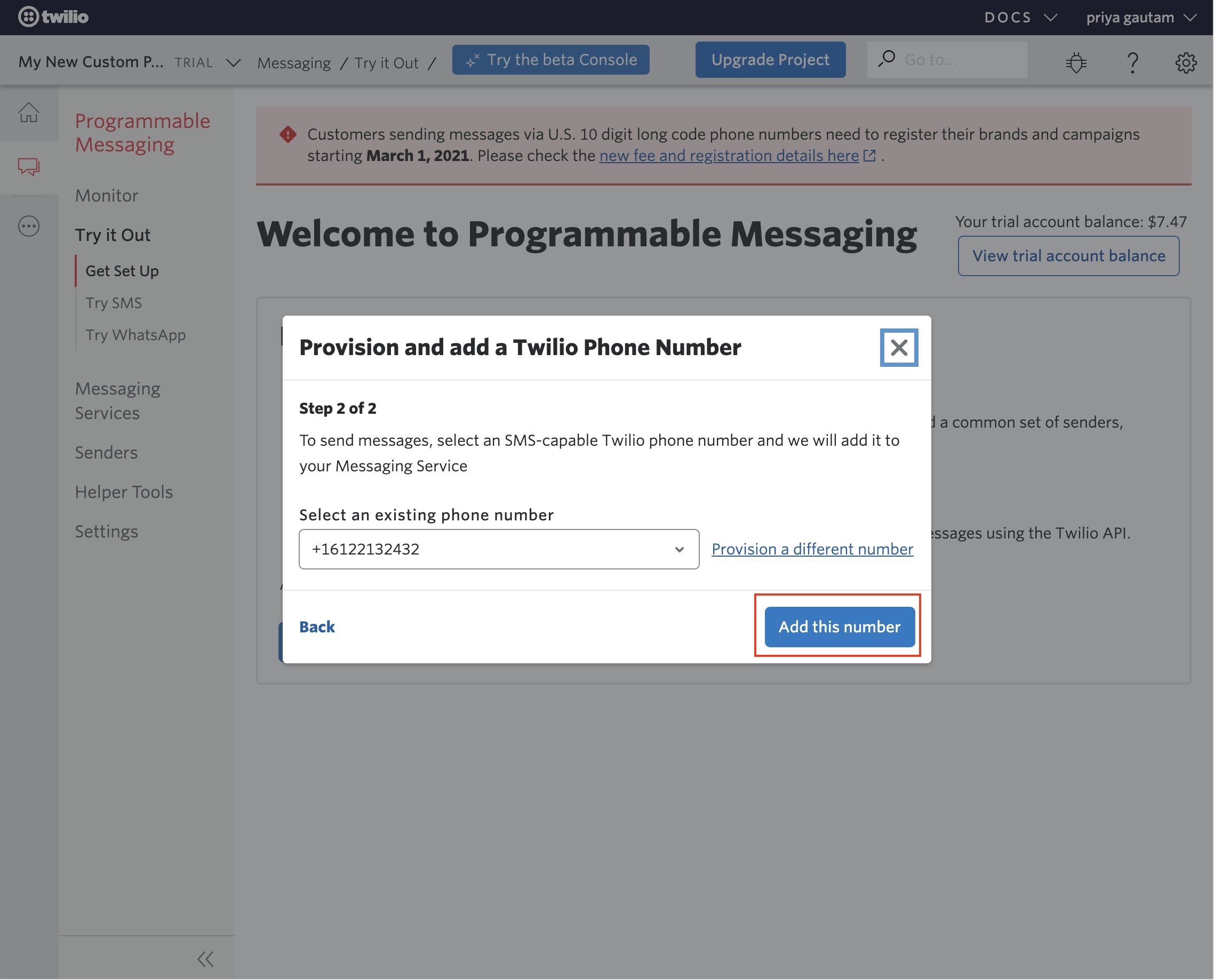
Step 14 : Once your setup is complete, you will see the confirmation text and your account information. Now, click on Try SMS to send an SMS.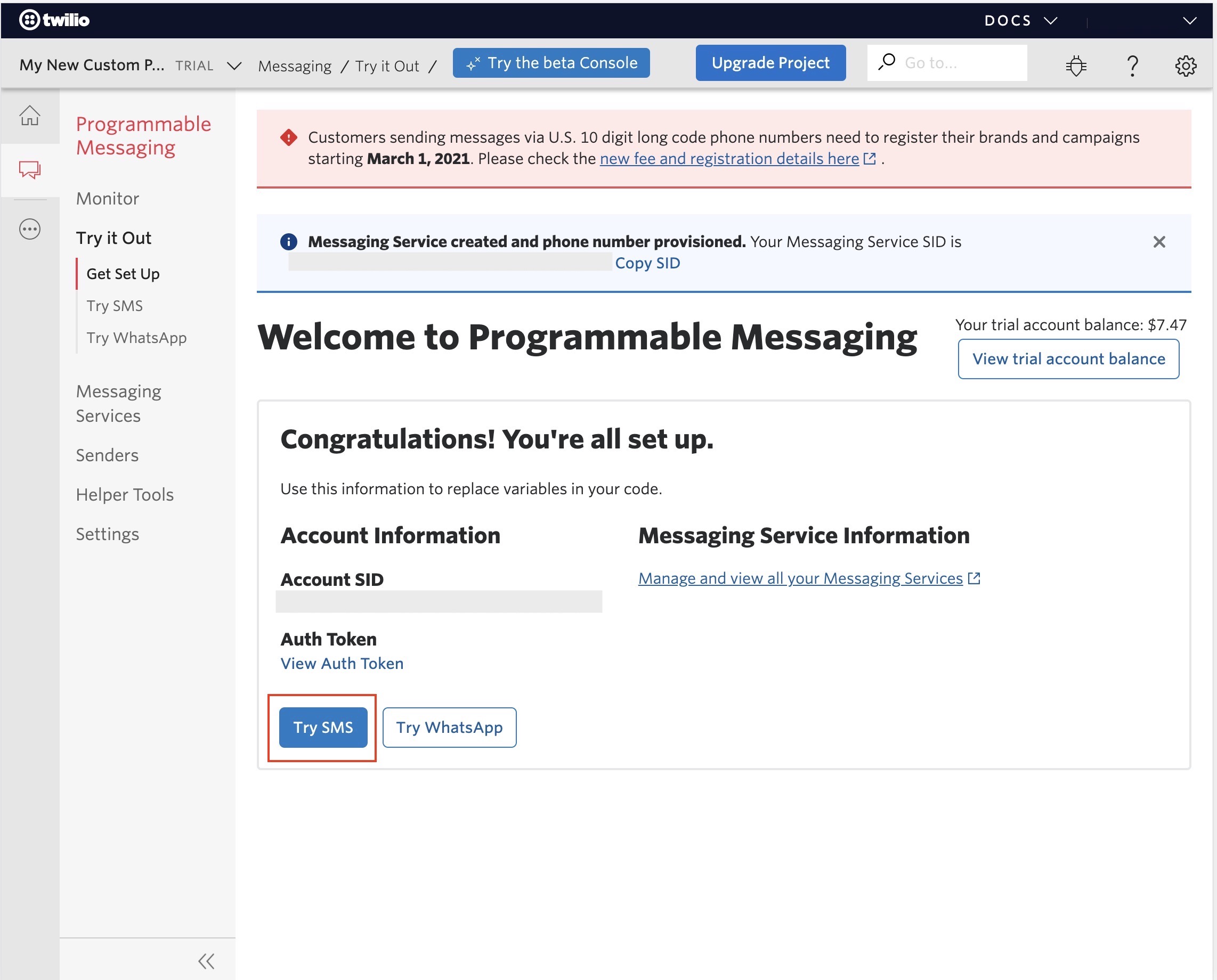
Step 15: You can send a test SMS to your registered number or the number that you provide on the phone number field. Select the Messaging Service SID and enter the message in the body field.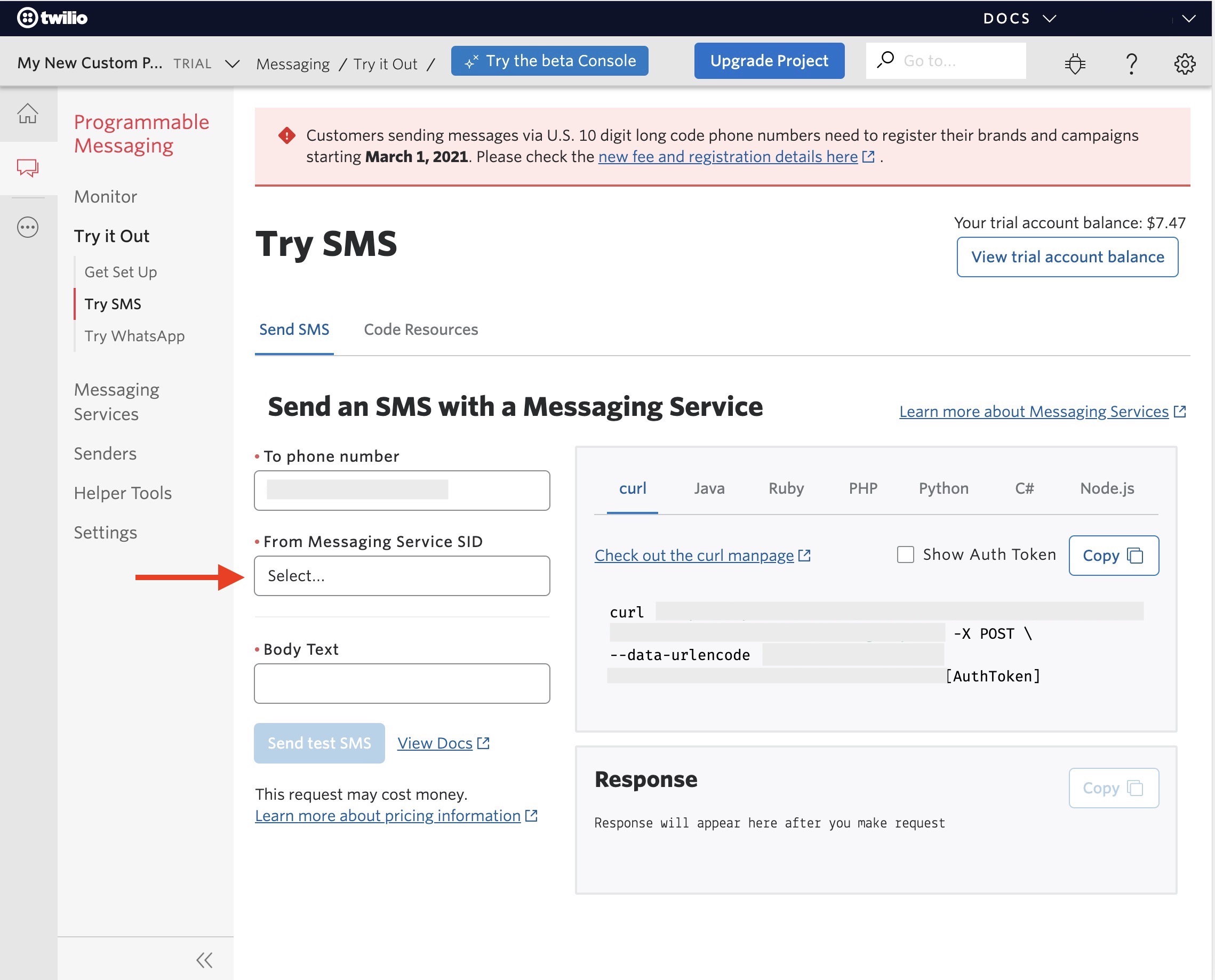
Step 16: Once you have provided the details, click on Send Test SMS and an SMS will be sent to the provided phone number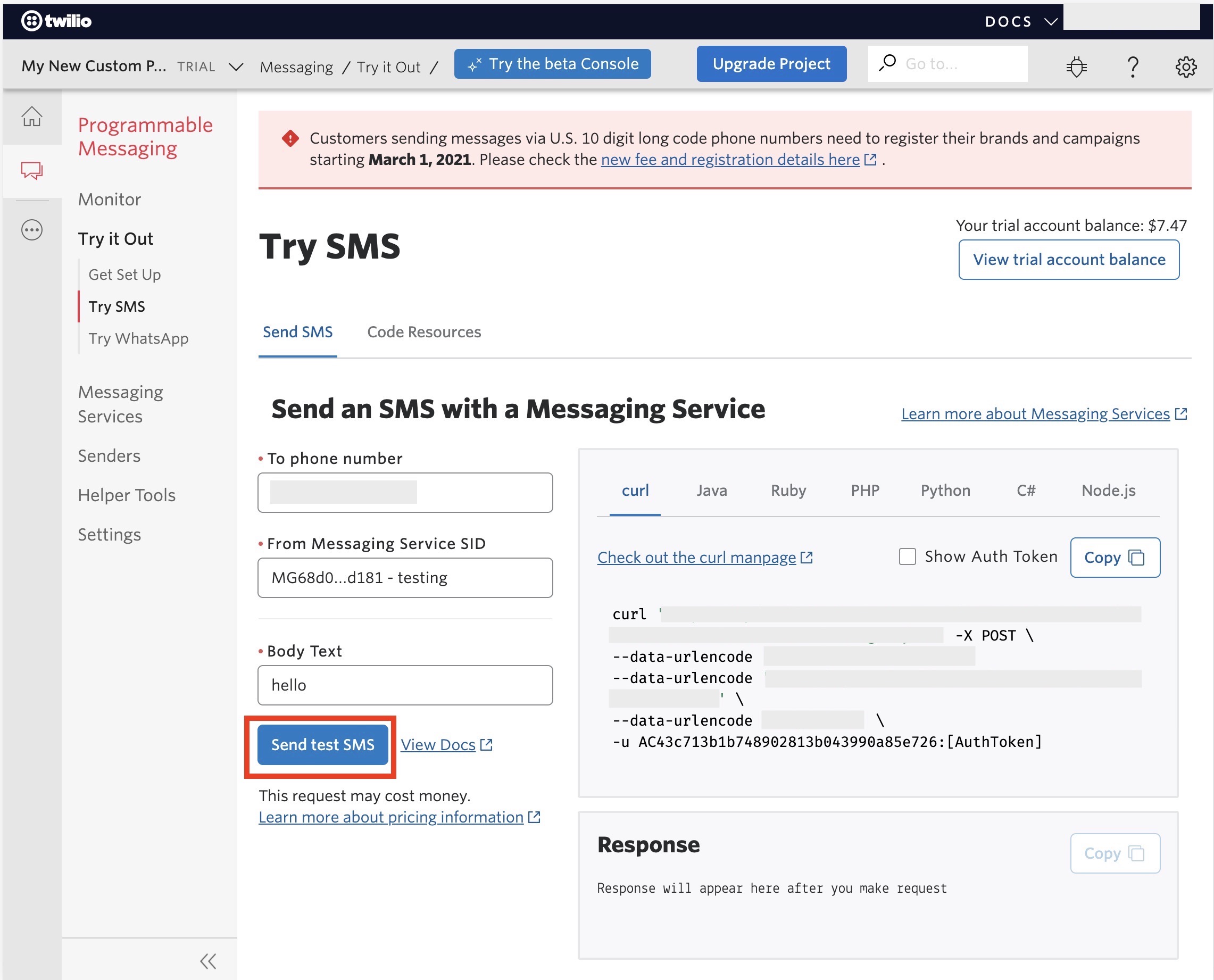
Step 17 : You will see the success message. Now click on Upgrade Project
- Please note a newly created Twilio projects gets a free trial for testing the services. You need to upgrade your project in order to enjoy the Twilio SMS services without any restrictions.
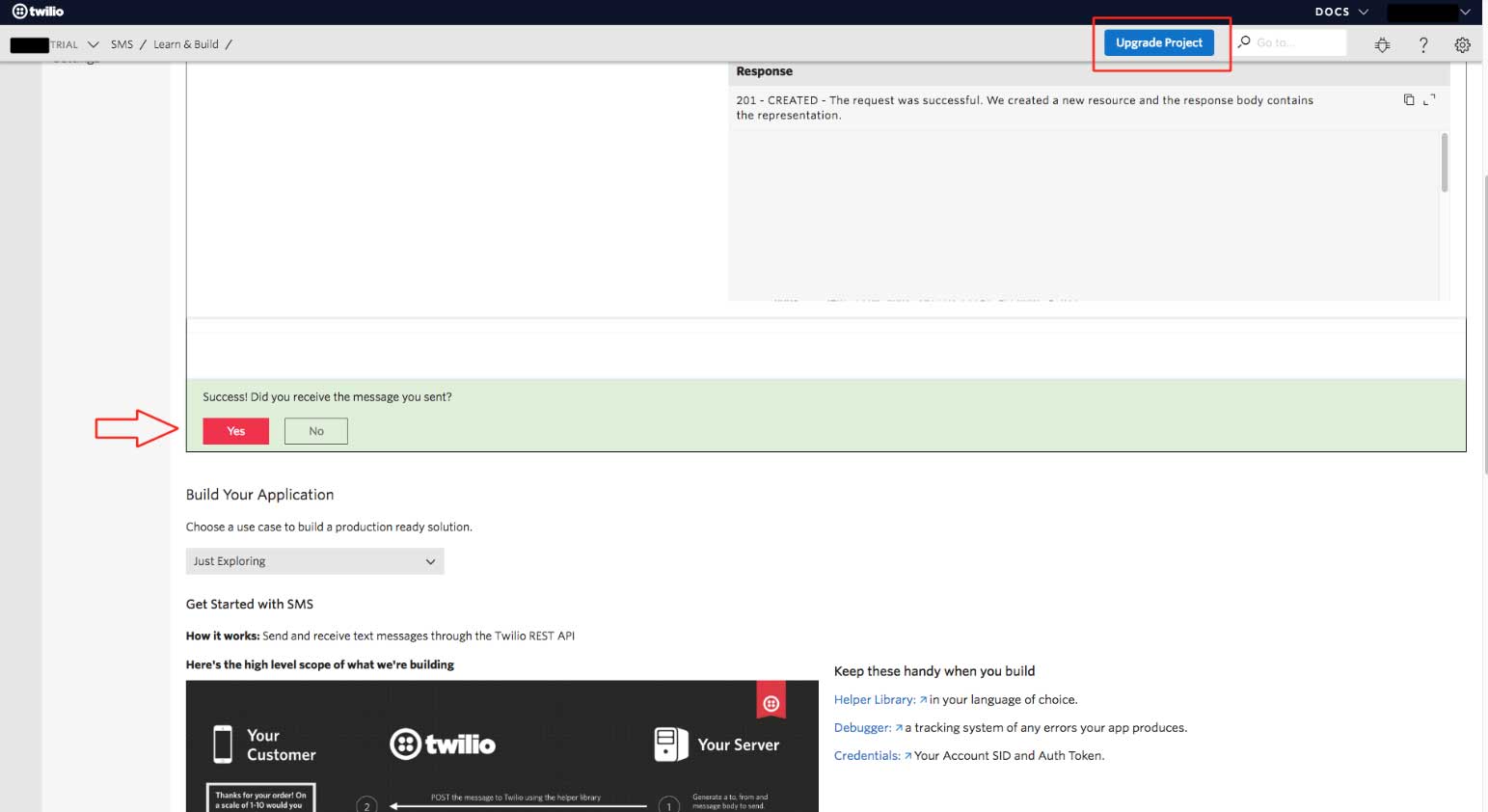 Step 18 : Enter your card details and click on Upgrade account
Step 18 : Enter your card details and click on Upgrade account